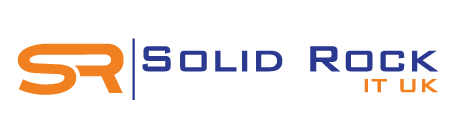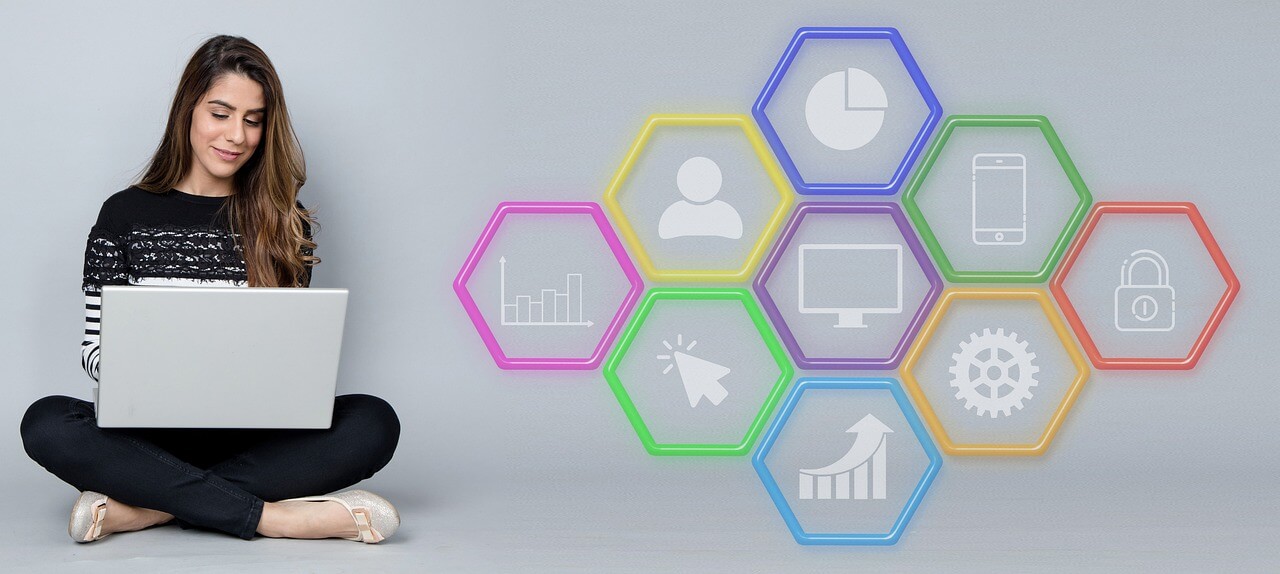
Do you know how to optimise Mac performance in 5 simple steps?
Apple Mac devices are popular amongst laptop and desktop computers users, with steady user ownership growth of 15% across MacBook and MacBook Air notebooks.
Having an Apple Mac computer offers numerous productivity benefits, some of which are becoming more worthwhile since the global lockdown.
Apple Mac products are known for excellent user experience, high performance, and reliability.
Like most new technology gadgets, they tend to be trouble-free until you have those typical oh-no moments which are often in times of emergency deadlines.
Given the nature of technology devices, it is true to say that Apple computers do need maintenance if they are to continue working properly for one’s peace of mind.
There are a quite a few easy tips you can take for DIY Mac performance optimisation at home, without needing help from an Apple Mac technical expert. Perform these top tips to get your Mac running efficiently.
1. Find and repair hard drive errors
The Mac operating system (MacOS) has a built-in system health check tool call as Disk Utility. Open the app and look for the “First Aid” feature which when clicked, will check for errors affecting your hard drive and system permissions. Identified errors will be automatically repaired, so you just need to sit back and wait for the process to complete.
Disk Utility also does a wonderful job of alerting you to defects affecting your drive so it can be replaced before total failure. Software errors from apps and macOS utilities can lead to unexpected faults and performance issues with your Mac. Left unchecked, most of these significant errors can result in Mac start-up problems, wheel-of-death scenarios and worst case, utter frustration.
You can locate Disk Utility and repair disk errors from your application folder then expanding the Utilities folder. Once open, simply select your hard drive on the left-hand-side and run a First Aid check by using the menu tabs at the top-right of the displayed window.
Sometimes Disk Utility may find errors that are repairable and, in such cases, simply contact your London Mac support partner for quick onsite help or remote support guidance.
2. Manage your device storage
All your data is stored on the internal hard drive of your Mac unless you are using cloud storage or an external media for dedicated data storage. Over time, your data will consume space and likely to start running out of space. Having a full hard drive can eventually slow down any device to crawl. Apple macOS has a built-in utility for storage Management and numerous options to help you reduce data clutter and speed up your device.
Launch the Apple storage management tool by clicking on the Apple menu (top left), then click “About this Mac” and navigate to Storage. Click on manage for an overview of your storage utilisation and available space remaining. You can easily select from the available options to optimise storage space on your Mac.
At first glance, you will see ‘optimise storage’ for automatic removal of movies, TV shows and similar content that you’ve already watched. There’s also ‘Empty Trash Automatically’ which can save space by erasing items from the bin that are older than 30 days. ‘Reduce Clutter’ allows you drill down into documents and other content that you may consider deleting to free up space. Bear in mind that any documents deleted from the Mac will be permanently gone unless you’ve done a data backup.
Cloud computing is an alternative option for data storage and access so you don’t consume hard drive space until the selective file / content is needed. With cloud computing all your files will be stored on the internet. Having a cloud storage option enables you to access your data from anywhere while using any device. Cloud computing has increased in popularity for users working remotely from home or hybrid working scenarios.
3. Perform system updates and check that they are happening
System updates are essential for making sure your Apple Mac computer is up to date and performance improvement. Performing periodic updates also helps with addressing critical cyber security concerns and prevent compromise. To update your Mac, click on the Apple symbol (top left) and navigate to Software Update, Check for updates and follow instructions on your Mac screen to complete the installation when prompted.
By partnering with Solid Rock IT UK for your Mac Support, we can provide you with proactive system monitoring for your Apple devices to ensure your software are always up to date, optimised for better performance and protection against cyber-attacks are addressed.
4. Shutting down your Mac
Did you know that computer performance can slow down due to continuously being left switched on? Unlike industrial computers which are meant to keep working around the clock, most other technology products including Apple Mac products have a tendency to slow down if not shutdown or rebooted regularly. There are many reasons for this happening, including the build-up of cache, large temporary files creation and over-worked system processes. Giving your Mac the occasional chance to take an nap is a helpful way to reduce the chance of these things building up over time. Infect, regular shutdown can boost device lifespan, save energy and improve overall performance efficiency. We highly recommend shutting down your Mac when not in use.
5. Cyber security considerations
Cyber-attacks are on the rise and comes in various forms. Apple Mac are not immune to viruses, malware or trojans and an unexpected malicious attack could result in serious damage to your device and loss of data. Adopting a resilient cyber security approach can protect your system from unauthorised access and keep your environment operating efficiently.
At Solid Rock IT UK, we offer a range of expert cyber security solutions to mitigate risks, keep threats at bay and help your business operate securely.
Slow Apple Mac computer help and support
- Is your Apple Mac computer slow or very slow?
- Do you need to know how to speed up a slow Apple Mac computer?
- Has your Apple Mac computer suddenly become slow or very slow?
- Do you need help with slow Apple Mac computer performance?
Solid Rock IT UK is your Apple Mac computer specialist that can advise you how to repair a slow Apple Mac computer! Get expert IT help for homes and business to debloat, unclutter, and boost your MacBook, iMac, or Mac Mini and make it faster. To get started, simply contact us now on 07851 878 703 for professional Mac Support in London today.