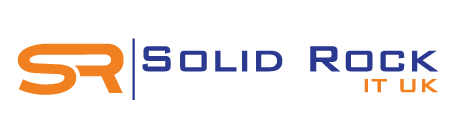Wi-Fi networks are essential for everyday activities, from checking emails to streaming videos. However, the convenience of Wi-Fi comes with potential security risks, often highlighted by privacy warnings.
Wi-Fi networks are essential for everyday activities, from checking emails to streaming videos. However, the convenience of Wi-Fi comes with potential security risks, often highlighted by privacy warnings.
These warnings, whether on home networks, public hotspots, or personal devices like Apple iPhones and Android phones, indicate potential vulnerabilities that could expose your data.
In this article, we will explore what these privacy warnings mean, why they occur, and how you can protect your personal information.
What Does a Privacy Warning on Wi-Fi Mean?
When you see a privacy warning on Wi-Fi, it typically means that the network is not secure enough to protect your data from potential interception by malicious actors. This can happen for various reasons, including outdated security protocols or misconfigured network settings.
Common Causes of a Privacy Warning on a Wi-Fi Network
- Weak Encryption: Older encryption standards like WEP or WPA are less secure than the newer WPA2 or WPA3 standards.
- Open Networks: Public hotspots without password protection leave your data vulnerable to interception.
- Network Misconfigurations: Incorrect settings on routers can lead to vulnerabilities.
- Device Compatibility Issues: Some older devices may not support the latest security protocols, triggering a warning.
Why Am I Getting a Privacy Warning on My Wi-Fi?
If you receive a privacy warning on your Wi-Fi, it could be due to several reasons:
Outdated Security Protocols: Your router may be using outdated security settings.
Public Network Risks: You are connected to an open or poorly secured public hotspot.
Network Configuration Issues: There may be misconfigurations in your router settings.
Device Software Updates: Recent updates to your device's operating system might enforce stricter security checks, revealing previously unnoticed issues.
Is It Safe to Connect to Wi-Fi with a Privacy Warning?
Connecting to a Wi-Fi network with a privacy warning can pose significant risks. The primary concern is the potential for your data to be intercepted by hackers. This can lead to personal information theft, data breaches, and other cybersecurity threats. Therefore, it is crucial to address these warnings promptly to ensure your data remains secure.
How to Fix Privacy Warning on Wi-Fi
Addressing privacy warnings on Wi-Fi involves several steps to enhance the security of your network and devices.
Steps to Take After Seeing a Privacy Warning on Wi-Fi
- Update Router Firmware: Ensure your router is running the latest firmware to benefit from the latest security patches.
- Change Security Protocols: Switch to WPA3 or WPA2 encryption if your router supports it.
- Use Strong Passwords: Set a strong, unique password for your Wi-Fi network.
- Check for Device Updates: Make sure all your devices are updated with the latest software.
- Disable WPS: Wi-Fi Protected Setup (WPS) can be a security risk; disable it if possible.
Specific to Apple Devices
For Apple users, privacy warnings on Wi-Fi can be particularly concerning. Here’s how to handle these warnings on an iPhone:
- Privacy Warning iPhone Wi-Fi Meaning: This indicates that your iPhone has detected a potential security issue with the network.
- How to Get Rid of Privacy Warning on iPhone Wi-Fi: Go to Settings > Wi-Fi, select the network, and choose “Forget This Network.” Reconnect with updated security settings.
- iPhone Wi-Fi Privacy Warning Serious: It can be serious as it suggests your data may not be secure.
- iPhone Wi-Fi Privacy Warning Connection Issues: Sometimes, these warnings can affect connectivity. Reset your network settings if necessary.
- iPhone Wi-Fi Privacy Warning After Update: New iOS updates often enhance security checks, which may trigger warnings for previously connected networks.
- iPhone Wi-Fi Privacy Warning and Slow Speed: Insecure networks can also impact performance. Switching to a more secure network can improve speed.
Can Privacy Warning on Wi-Fi Expose My Data?
Yes, a privacy warning on Wi-Fi can indicate vulnerabilities that expose your data to unauthorized access. Unsecured networks can be exploited by hackers to intercept your communications, leading to data breaches and identity theft.
How to Protect Personal Information on Wi-Fi with Privacy Warning
- Use a VPN: A Virtual Private Network (VPN) encrypts your internet traffic, providing an additional layer of security.
- Enable Firewalls: Ensure your devices have active firewalls to block unwanted traffic.
- Avoid Sensitive Transactions: Refrain from accessing sensitive information or conducting financial transactions on unsecured networks.
Difference Between Privacy Warning and Weak Security Wi-Fi
While both terms indicate potential security issues, a privacy warning specifically highlights concerns about data privacy, whereas weak security often refers to outdated encryption protocols that make the network more susceptible to attacks.
How to Prevent Privacy Warning on Wi-Fi
Best Practices for Using Wi-Fi with Privacy Warning
- Regularly Update Firmware: Keep your router’s firmware up to date.
- Use Strong Encryption: Prefer WPA3 or WPA2 over older protocols.
- Secure Your Network: Use strong, unique passwords and disable unnecessary features like WPS.
- Educate Users: Make sure all users of the network understand the importance of security measures.
Privacy Warning - Wi-Fi and VPN
Using a VPN can mitigate some risks associated with privacy warnings on Wi-Fi by encrypting your data and masking your IP address.
Privacy Warning Wi-Fi and Public DNS
Configuring your device to use a secure public DNS service can improve your security and privacy by preventing DNS hijacking and ensuring encrypted DNS queries.
Privacy Warning Wi-Fi Apple iPhone
For Apple iPhone users, encountering a privacy warning on Wi-Fi can be alarming. Apple’s stringent security protocols mean that such warnings should be taken seriously. Here are some specific steps you can take:
- Forget and Reconnect to Networks: If you see a privacy warning, go to your Wi-Fi settings, forget the network, and reconnect with updated security settings.
- Update Your iPhone: Ensure your iPhone is running the latest iOS version.
- Use Private Wi-Fi Addresses: Enable this feature to reduce tracking of your device across different Wi-Fi networks.
Privacy Warning Wi-Fi Android
Android users also need to be vigilant about privacy warnings. Steps to address these warnings on Android devices include:
- Forget and Reconnect: Similar to iPhone, forget the problematic network and reconnect.
- Check for System Updates: Ensure your Android device is updated with the latest security patches.
- Use Secure Network Settings: Opt for networks with WPA2 or WPA3 encryption.
Privacy Warning Wi-Fi Public Hotspot
Public hotspots are particularly prone to security issues. Here’s how you can protect yourself:
- Use a VPN: Always use a VPN when connecting to public hotspots.
- Verify Network Authenticity: Ensure the network is legitimate before connecting.
- Limit Sensitive Activities: Avoid accessing sensitive information on public networks.
How Can Users Verify the Authenticity of a Wi-Fi Network to Avoid Privacy Risks?
- Check Network Names: Be cautious of networks with suspicious or generic names.
- Ask for Verification: In public places, verify network details with staff.
- Look for HTTPS: Ensure websites you visit use HTTPS, indicating secure connections.
Privacy Warning Wi-Fi Home Network
Even home networks can trigger privacy warnings. To secure your home Wi-Fi:
- Update Your Router’s Firmware: Keep your router updated with the latest firmware.
- Use Strong Encryption: Ensure your network uses WPA2 or WPA3 encryption.
- Change Default Settings: Change default admin passwords and disable WPS.
What Steps Can Wi-Fi Providers Take to Improve User Trust and Transparency?
- Provide Clear Security Settings: Ensure users understand and can easily configure their security settings.
- Regularly Update Firmware: Push regular firmware updates to enhance security.
- Offer Customer Support: Provide support for users facing security issues.
Privacy Warning Wi-Fi and Router Settings
Configuring your router correctly is crucial to avoiding privacy warnings. Key settings to check include:
- Encryption Protocol: Use WPA3 or WPA2 encryption
- .Firmware Updates: Regularly update your router’s firmware.
- Network Segmentation: Separate guest networks from your main network to enhance security.
Privacy Warning Wi-Fi and Network Security
Network security is paramount in addressing privacy warnings. Key measures include:
- Strong Passwords: Use complex passwords for your Wi-Fi network and devices.
- Regular Updates: Keep all devices and software updated with the latest security patches.
- Enable Network Encryption: Ensure your Wi-Fi network uses strong encryption protocols.
How to Report a Privacy Warning on Wi-Fi
If you encounter a persistent privacy warning on a network you do not control, you can report it to:
- Network Administrator: Inform the network administrator of the issue.
- Service Provider: Contact your ISP for assistance.
- Security Forums: Report issues on relevant online security forums for community assistance.
Conclusion
Privacy warnings on Wi-Fi networks are an essential reminder of the potential risks associated with unsecured connections. Whether you are using a home network, public hotspot, or mobile device, taking proactive steps to secure your connection is crucial.
By understanding the causes of these warnings and implementing best practices, you can protect your personal information and enjoy a safer online experience.
Always stay informed about the latest security protocols and update your devices regularly to maintain a robust defence against cyber threats.
Contact Solid Rock IT UK Contact Solid Rock IT UK about your wireless network IT infrastructure solutions today, or call us now on 07951 878 703.