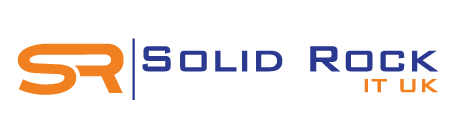The Microsoft brand has become synonymous with productivity software used in homes and businesses worldwide. With familiar applications like Word, Excel, and PowerPoint in circulation for over three decades, it’s likely you’ve encountered these tools before.
The Microsoft brand has become synonymous with productivity software used in homes and businesses worldwide. With familiar applications like Word, Excel, and PowerPoint in circulation for over three decades, it’s likely you’ve encountered these tools before.
However, software evolves rapidly, and Microsoft has kept pace with the needs of modern users. Microsoft 365, the updated cloud-based iteration of Office 365, offers an enhanced suite of features designed for contemporary workflows.
In this article, we’ll explore Microsoft 365, its differences from previous versions, and how you can optimise your usage of this innovative platform.
What Is Microsoft 365?
Microsoft 365 is the rebranded, cloud-based version of Microsoft Office, available through a paid subscription model. It builds on the foundation of Office 365, maintaining the core applications like Word, Excel, Outlook, PowerPoint, and OneNote. Depending on your chosen subscription plan, additional tools such as Microsoft Teams, OneDrive, SharePoint, Publisher, and Access are included.
Subscribers benefit from a range of pricing options tailored for home, business, enterprise, and educational users. Plans are available for single users or groups, offering flexibility in terms of access and functionality. Importantly, the subscription ensures continuous updates, with the latest features delivered directly to your devices.
Key Differences: Microsoft 365 vs Office 365
At its core, Microsoft 365 retains much of what users loved about Office 365, with enhancements that make it more robust and future-ready. In addition to the core applications, Microsoft 365 integrates advanced security features, intelligent cloud services, and Windows 10 functionality.
Additional Features in Microsoft 365
- Enhanced Security:
Features like Defender for cyber threat protection, data protection controls, and Endpoint Manager ensure that both individuals and businesses can work securely. - Windows Integration:
Microsoft 365 includes Windows 10 Enterprise, combining the operating system with the productivity suite for seamless performance. - Cloud Accessibility:
With a 99.9% uptime guarantee, users can access apps and files from any internet-enabled device, ensuring work continuity. - Cost-Effective Updates:
Unlike traditional software purchases, the subscription model ensures users always have the latest features without manual updates or additional costs.
If you already had an Office 365 subscription, the transition to Microsoft 365 is automatic, with no price increase or action required.
Can You Share Your Microsoft 365 Subscription?
Microsoft 365 plans are designed to accommodate multiple users, but the sharing capabilities depend on your specific subscription type.
Sharing Microsoft 365 Home Subscriptions
For families or small groups, Microsoft 365 Family is an excellent option. It supports up to six users, each with their own login credentials and 1TB of OneDrive storage. Sharing is simple - send an invitation via email or link, and the recipient can activate their access.
For single users, Microsoft 365 Personal provides all the same features but is restricted to one individual.
Sharing Microsoft 365 Business Subscriptions
Business plans, including Business Basic, Standard, and Premium, allow each user to install the suite on up to five devices. These plans typically cater to small or medium-sized businesses with a user limit of 300. Enterprise plans, however, support unlimited users under an Admin account, making them ideal for larger organisations.
What Is Microsoft Teams?
Microsoft Teams has become an essential collaboration tool for businesses, allowing users to chat, meet, and share files seamlessly. Included in all Microsoft 365 Business and Enterprise plans, Teams serves as a hub for communication and project collaboration.
Key Features of Microsoft Teams
- Chats and Meetings:
Host one-on-one or group discussions, schedule meetings, and make video or audio calls. - File Sharing and Collaboration:
Teams integrates with Microsoft apps like Word and Excel, enabling real-time collaboration on shared documents. - Accessibility Across Devices:
The Teams app is available for desktop, Android, and iOS, ensuring connectivity on the go.
Initially, Teams replaced Skype for Business in Office 365. During the COVID-19 pandemic, its popularity surged as remote work became the norm.
Using Teams Without a Business Plan
Even if you don’t subscribe to a Microsoft 365 Business plan, Teams is available as a standalone app. The free version includes essential features like chats, meetings, and file sharing, but lacks some advanced functionality. This makes it a versatile tool for freelancers, entrepreneurs, and personal use.
Why Choose Microsoft 365?
Whether you’re a home user, a small business owner, or part of a large enterprise, Microsoft 365 offers unmatched versatility and scalability.
Benefits for Home Users
- Productivity Across Devices:
Access your favourite apps on PCs, Macs, tablets, and smartphones. - Cloud Storage:
Each user gets 1TB of OneDrive space, ideal for storing documents, photos, and more. - Collaboration Made Simple:
Microsoft 365 Family lets multiple users share resources without overlapping accounts.
Benefits for Businesses
- Streamlined Operations:
From Microsoft Teams to SharePoint, businesses can streamline communication and project management. - Top-Tier Security:
Enterprise-grade security features protect sensitive data and ensure compliance with regulations. - Scalable Plans:
As your business grows, Microsoft 365 plans can be adjusted to accommodate new users and devices.
How to Get Support for Microsoft 365
Navigating the vast features of Microsoft 365 can feel overwhelming, especially if you’re new to the platform. Here’s how to maximise its potential:
- Utilise Online Resources:
Microsoft’s official support site offers tutorials, troubleshooting guides, and FAQs. - Seek Professional Help:
For businesses and home users alike, migrating to Microsoft 365 or integrating its tools can require expertise. IT service providers, like Solid Rock IT UK, specialise in helping users transition smoothly. - Leverage Community Forums:
Join user forums to learn tips and tricks from other Microsoft 365 users.
Final Thoughts
Microsoft 365 is more than just an update to Office 365; it’s a comprehensive productivity platform that adapts to the needs of modern users. Its combination of powerful applications, cloud accessibility, and robust security features make it an indispensable tool for personal and professional use.
Whether you’re collaborating on projects, managing a business, or simply organising your personal life, Microsoft 365 offers a solution tailored to your needs. Explore its features today to unlock a new level of productivity.