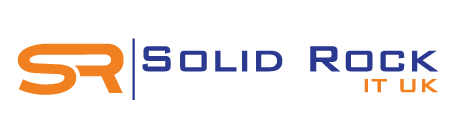Having a WIFI privacy warning on your iPhone or tablet devices can send thrills of anxiety through ones body at first sight, especially when home and business wireless network is supposed to be very secure.
This WIFI warning issue is becoming more common across Apple iPhone, especially since the roll of out newer updates and WIFI security protocols upgrades.
The good news is that it is possible to fix iPhone WIFI privacy warning and in this guide we'll provide you with some quick tips and tricks to resolve this quickly.
Seeing "Privacy warning" listed under your Wi-Fi network on your iPhone simply means that your home or business network has direct visibility of your iPhone's MAC address which should otherwise be masked.
To fix this privacy warning issue,on your phone or tablet simply go to Settings > Wi-Fi > Tap the "i" icon next to your network name and select "Enable Private Address". Reconnect your phone to your WIFI network and check if the privacy warning notification still exist.
Where the privacy message still exist, then it's time to check your router's security protocol settings. Most routers should now be using WPA2 (or WPA3) instead of WPA.
Simply log into your router, click on WIFI settings and check that the correct protocol is enabled and set to WPA2-AES. If not, make the necessary changes and save your new settings.
On your phone, turn off WIFI then turn it on again and see if the message disappears.
In most cases, these above steps should clear 95% of the privacy warnings showing up on moble devices and tablets.
These warnings are less visible on Windows laptop/computers and android phones, but where the warning exist, follow the above steps for quick resolution.