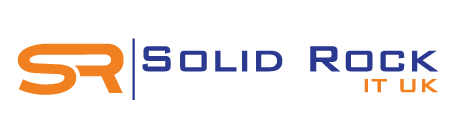Having a water damage MacBook Pro is not a pleaseant moment for any Apple Mac user. Liquid spill can happen to Windows laptops or Apple Mac computers without one being clumsy. When an accidental water damage MacBook scenario presents itself for urgent attention, you need to know what to do so you can act quickly and save the machine the best way possible.
In this guide we will highlight some key tips and advice that you could use to protect your MacBook from being totally ruined or end up needing an expensive Mac repairs which could possibly be avoided.
1. Safely Disconnect your MacBook from Power
If your MacBook Pro or other Apple computer model is charging, safely unplug the charger from the wall socket outlet. Try to minimise the risk of additional liquid spill on your MacBook while doing this step.
2. Power off your MacBook Immediately
If you spilled water on your MacBook Pro or was exposed to another form of liquid damage situation, you need to turn it off immediately. Do not try and use the Mac or try to powerform a graceful shutdown.
Just hold down the power button until your MacBook turns off. This should be your immediate course of action whether you have a MacBook Pro or MacBook Air.
3. Unplug Devices Connected to Your Mac
Remove all cable connections and devices from your MacBook, including phone charging cables, external monitors and external hard drive. Leaving accessories and cables connected to your Mac could cause potential damages to your computer, especially if you you need to move it to another location and the cables got caught and snapped.
4. Move Your MacBook to a Dry Place
Lift your MacBook from the liquid spill area and place it on a dry surface that could absorb liquids that could cause further damage to your Mac. USing a towel, cardboard or sponge as the underlying baseline could help here.
5. Remove the MacBook Battery
Remove the battery from your MacBook to prevent internal electrical damages caused by liquid spill. With that said, except you are using the vintage MacBook models, it may not be easy or possible to remove the battery from your Mac to prevent further damages to you Mac and possibly data loss.
6. Dry Up Visible or Obvious MacBook Water Spill
Using an absorbing cloth or similar materials to dry up visible MacBook water spill that could affect internal circuitry and prevent your Apple Mac from working properly or turning on.
Crucial areas are, keyboards, screen and the MacBook charging port. Be careful not to accidentally turn on your Mac as this could cause unexpected damages which could've been prevented. If you accidentally turn the Mac on, quickly press and hold the power button until it switches off again.
7. Get Expert Mac Support Quickly
Leaving your Mac to dry for 24-48 hours is big mistake and you should not follow this advise as written in numerous blog post posted by non-technical writers. Following this appraach could result in an expensive Mac repair and possible data loss.
It is important that you seek advise from a Apple support specialist get technical support quickly for your Mac, especially if this is your only computer and there was no data backup in place before the liquid damage indident occured.
Conslusion
Laptops are prone to accidental liquid spill at any atime and this affects both Windows computers and Apple MacBook. Some MacBook Pro water damage can be rectified if attended to quickly and that's where Solid Rock IT UK services comes in handy.
We provided emergency Mac support and data recovery in London and surrounding areas for all Apple Mac models affected by accidental liquid spill.
Our engineers are experts at onsite Mac repairs and can replace fault Apple Mac hardware, backup your data and help you recover from unexpected liquid spill crisis.
To get started, simply contact us now on 07951 878 703. Alternatively, send us your MacBook water spill repair enquiry today and a member of our team will respond shortly.