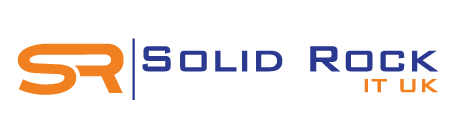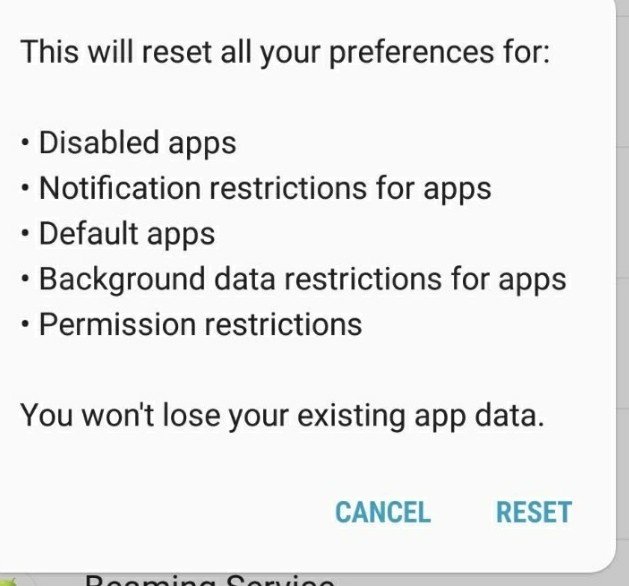 Having Android apps that keep closing unexpectedly can be very frustrating for any mobile user. This is especially true when using your favourite app or in the middle of an important activity, then suddenly everything stops working or the screen becomes frozen.
Having Android apps that keep closing unexpectedly can be very frustrating for any mobile user. This is especially true when using your favourite app or in the middle of an important activity, then suddenly everything stops working or the screen becomes frozen.
Although our focus here is primarly Android devices, the same can be said about Windows computers and Apple Mac device performance over time.
There are numerous reasons for apps to automatically close on Android, but the main ones are:
- Mobile apps tend to favour a continuous stable internet connection and any changes could cause the apps to crash or close suddenly.
- When using unstable mobile data or patch wireless network where coverage is poor, unstable or weak.
- Another reason for Android apps crashing unexpectedly on mobile phones and tablets is where storage space is low on the device.
Internal storage space on phones is typically either 8GB, 16GB, 32GB and some up to 128GB and 256GB on high end devices.
When your phone or tablet starts running out of space, it will likely get overload and in most cases eventually crash. Some apps are memory intensive on devices with limited internal memory, it's very easy for apps to crash.
More recently there's a string of Android apps crashing suddenly which Google has since fix. We've learnt that this was typically caused by Google Chrome and the Android System WebView component. Once the issue was known, fixing it was as simple as removing the Chrome app and re-installing again or updating Android System WebView via Google Play store. Most Android phones and tablets would already have data backup enabled, so in the event of a total disaster, it would be easy to restore all your information via your Google Account.
Fixing Your Android Auto Close Apps Closing Problems
Today, we are going to look at 3 quick tips that can help you fix common Android apps automatically crash or stop working suddenly.
Step1: Check that your device firmware and apps are all updated with the latest software version.
Step 2: Change App Permissions & Set Defaults: Go to Settings and find the Apps section. From the list of Apps shown, select the one that is causing the problem, then either force stop or uninstall it.
Step 3: Reset App Preferences
Sometimes, it's not easy to determine which apps are freezing or causing other programs to crash suddenly and, in this case, resetting the permission for all apps may be the only option. To do this, simply go to Settings again, then choose Apps, and then click the three-dots at the top right of your screen and choose Reset App Preferences.
In Summary
There are other troubleshooting steps for getting your Android device working properly again, but we've highlighted the top three which helped our customers resolve frustrating device crashing user-experiences.
About Our IT Support Services for Business and Homes
Solid Rock IT UK is your local IT support company in London offering specialist Mac support and computer services for business and residential customers. If you have technology challenges with your computer, network or need quick IT support near me services from professioanl Apple consultants, we are readily available to help you every step of the way.
We also provide wireless network installation for whole home WIFI coverage and can manage your computers or application support services so can boost productivity and succeed through the use of technology.
To get started today with home computer support near me or business IT services, simply call us now on 07951 878 703. Alternatively, send us your technology requirements using the form below and we'll respond shortly.