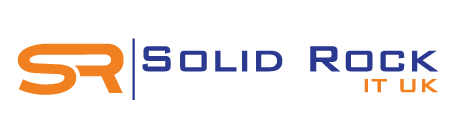If you have a BT Mail and experiencing trouble with email messages getting through on your Apple Mac computer, there's an easy way to change your BT email login details and quickly remedy the situation. Let us first examine the process of troubleshooting access to your BT Mail account using existing username and password as login details.
How to Log into an Old BT Email Account
You will need to use the "reset my BT Mail password" option to change or reset your email login credentials.
Start by logging in to My BT with your BT ID username and password. Once you've verified that it is possible to access your account and view email messages via the portal, let's see how to get your BT email address working on your Apple computer. If your webmail BT account access worked well, then we can safely move towards doing the same on your Apple Mac computer.
How Can I Update or Reset My BT Mail Password on Apple Mac Computers?
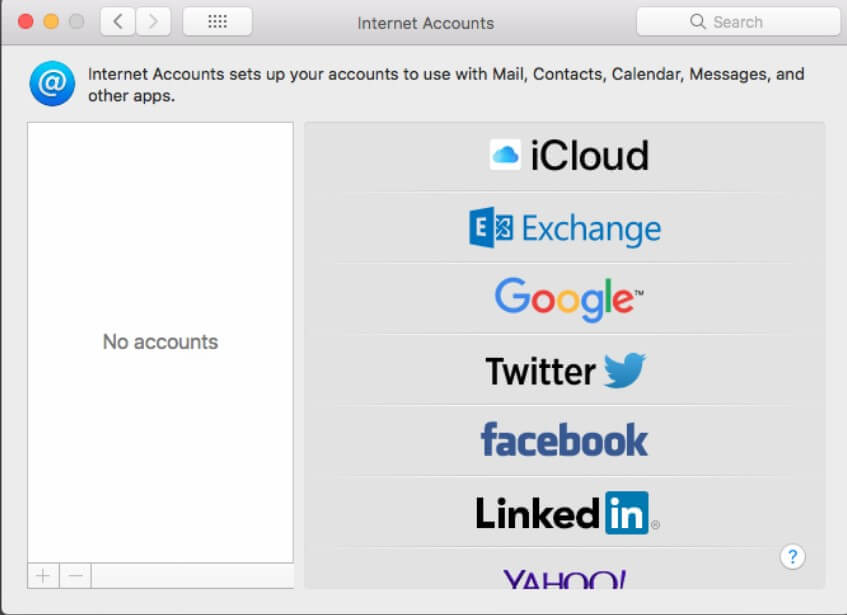
Now that you've tested your BT Mail account and it is working via the browser, let's jump straight into getting your email working properly on your Apple Mac. Just so you know, this process applies across all Apple Macintosh laptop and iMac computers, including vintage Macs and the new retina display models.
- On your Mac, click on the Apple logo (top left) corner of your screen and select System Preferences.
- Locate the Internet accounts icon within the System Preference window and click to open the app.
- If there are more than one accounts showing, simply select your BT email account and go to the password field.
- Delete existing entries for the affected account and re-enter the correct or new BT Mail password.
How To Update and Check Your BT Mail Password on Apple Mac computers?
Now we've completed the main hurdle, let's check and see what setup looks like in your email application. For this exercise, we'll be using Mac Mail app to verify if your BT internet login details are working properly as an additional step in the Mac application support process.
- Open the Apple Mail app and choose Mail ==> Preferences ==> Settings ==> Accounts.
- Click on your BT Mail account and where necessary, edit the mail (incoming) and smtp (outgoing) settings.
- To do this, let's choose edit smtp server list and proceed with the final steps to amend your email account settings.
- Click on Advanced and update your BT Mail password with the correct credentials.
That's it, you're all All done! Everything should be set, enabling you to access email normally via the Apple Mail app, without having to always entering your BT email login details. You can apply the same steps to reset your forgotten BT Mail, BT Yahoo Mail, or BT ID password. With newer Mac OS versions, it is easier to reset btinternet email sign in credentials, even if you are unsure of your email account type - IMAP or POP.
Apple Mac Specialist in London for BT Apple Mail Support & 3rd Party Email Accounts
At Solid Rock IT UK, we provide a combination of online computer services and onsite Apple Mac support for email issues where customers have issues sending or receiving emails from their laptop or Apple Mac devices.
We provide email support for Microsoft 365 (formerly Office 365) as well as specialist help for BT email account login and other 3rd party mail providers, for business and home customers using Apple Mac computer. Our computer support also includes professional PC to Apple Mac computer installation and PC to Mac IT consultancy services.
If you are still having issues with getting your BT mail to work properly on Apple Macintosh devices or need IT support near me services, simply get in touch now on 07951 878 703. Alternatively, send us your email support enquiry and we'll be happy to respond and help you get your emails up and working properly again.